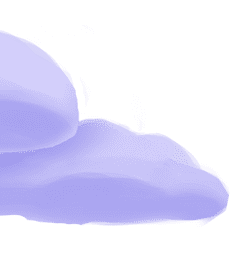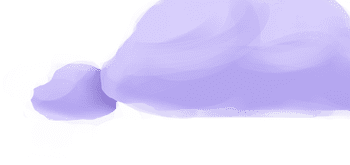The tap-pardot extractor pulls data from Pardot that can then be sent to a destination using a loader.
Alternate Implementations
Getting Started
Prerequisites
If you haven't already, follow the initial steps of the Getting Started guide:
Installation and configuration
-
Add the tap-pardot extractor to your
project using
:meltano add -
Configure the tap-pardot
settings using
:meltano config -
Test that extractor settings are valid using
:meltano config
meltano add extractor tap-pardotmeltano config tap-pardot set --interactivemeltano config tap-pardot testNext steps
Follow the remaining steps of the Getting Started guide:
If you run into any issues, learn how to get help.
Capabilities
The current capabilities for
tap-pardot
may have been automatically set when originally added to the Hub. Please review the
capabilities when using this extractor. If you find they are out of date, please
consider updating them by making a pull request to the YAML file that defines the
capabilities for this extractor.
This plugin has the following capabilities:
- catalog
- discover
- state
You can
override these capabilities or specify additional ones
in your meltano.yml by adding the capabilities key.
Settings
The
tap-pardot settings that are known to Meltano are documented below. To quickly
find the setting you're looking for, click on any setting name from the list:
access_tokenclient_idclient_secretemailpardot_business_unit_idpasswordrefresh_tokenstart_dateuser_key
You can also list these settings using
with the meltano configlist
subcommand:
meltano config tap-pardot list
You can
override these settings or specify additional ones
in your meltano.yml by adding the settings key.
Please consider adding any settings you have defined locally to this definition on MeltanoHub by making a pull request to the YAML file that defines the settings for this plugin.
Access Token (access_token)
-
Environment variable:
TAP_PARDOT_ACCESS_TOKEN
Your access token. See this helpful article for more details on obtaining keys. When choosing OAuth2 based auth.
Configure this setting directly using the following Meltano command:
meltano config tap-pardot set access_token [value]Client Id (client_id)
-
Environment variable:
TAP_PARDOT_CLIENT_ID
The Consumer Key that can be found when viewing your app in Salesforce, when choosing OAuth2 based auth.
Configure this setting directly using the following Meltano command:
meltano config tap-pardot set client_id [value]Client Secret (client_secret)
-
Environment variable:
TAP_PARDOT_CLIENT_SECRET
The Consumer Secret that can be found when viewing your app in Salesforce, when choosing OAuth2 based auth.
Configure this setting directly using the following Meltano command:
meltano config tap-pardot set client_secret [value]Email (email)
-
Environment variable:
TAP_PARDOT_EMAIL
Your email address, when choosing user based auth.
Configure this setting directly using the following Meltano command:
meltano config tap-pardot set email [value]Pardot Business Unit Id (pardot_business_unit_id)
-
Environment variable:
TAP_PARDOT_PARDOT_BUSINESS_UNIT_ID
Pardot Business ID, when choosing OAuth2 based auth. Can be found at Setup > Pardot > Pardot Account Setup.
Configure this setting directly using the following Meltano command:
meltano config tap-pardot set pardot_business_unit_id [value]Password (password)
-
Environment variable:
TAP_PARDOT_PASSWORD
Your Pardot password, when choosing user based auth.
Configure this setting directly using the following Meltano command:
meltano config tap-pardot set password [value]Refresh Token (refresh_token)
-
Environment variable:
TAP_PARDOT_REFRESH_TOKEN
Your refresh token, when choosing OAuth2 based auth. See this helpful article for more details on obtaining keys.
Configure this setting directly using the following Meltano command:
meltano config tap-pardot set refresh_token [value]Start Date (start_date)
-
Environment variable:
TAP_PARDOT_START_DATE
Determines how much historical data will be extracted. Please be aware that the larger the time period and amount of data, the longer the initial extraction can be expected to take.
Configure this setting directly using the following Meltano command:
meltano config tap-pardot set start_date [value]User Key (user_key)
-
Environment variable:
TAP_PARDOT_USER_KEY
Your Pardot user key, when choosing user based auth.
Configure this setting directly using the following Meltano command:
meltano config tap-pardot set user_key [value]Something missing?
This page is generated from a YAML file that you can contribute changes to.
Edit it on GitHub!Looking for help?
#plugins-general


-brightgreen)










-2,081-c0c0c4)
-2-c0c0c4)