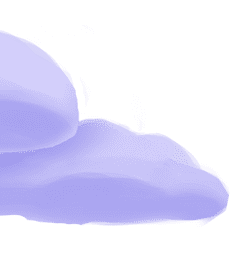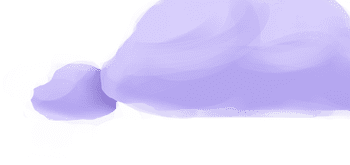The tap-stripe extractor pulls data from Stripe that can then be sent to a destination using a loader.
Alternate Implementations
-
Airbyte
🥉
-
Prratek Ramchandani
🥈
- Stitch Data (default)🥈
-
TicketSwap
🥉
Getting Started
Prerequisites
If you haven't already, follow the initial steps of the Getting Started guide:
Installation and configuration
-
Add the tap-stripe extractor to your
project using
:meltano add -
Configure the tap-stripe
settings using
:meltano config -
Test that extractor settings are valid using
:meltano config
meltano add extractor tap-stripemeltano config tap-stripe set --interactivemeltano config tap-stripe testNext steps
Follow the remaining steps of the Getting Started guide:
If you run into any issues, learn how to get help.
Capabilities
The current capabilities for
tap-stripe
may have been automatically set when originally added to the Hub. Please review the
capabilities when using this extractor. If you find they are out of date, please
consider updating them by making a pull request to the YAML file that defines the
capabilities for this extractor.
This plugin has the following capabilities:
- catalog
- discover
- state
You can
override these capabilities or specify additional ones
in your meltano.yml by adding the capabilities key.
Settings
The
tap-stripe settings that are known to Meltano are documented below. To quickly
find the setting you're looking for, click on any setting name from the list:
You can also list these settings using
with the meltano configlist
subcommand:
meltano config tap-stripe list
You can
override these settings or specify additional ones
in your meltano.yml by adding the settings key.
Please consider adding any settings you have defined locally to this definition on MeltanoHub by making a pull request to the YAML file that defines the settings for this plugin.
Account ID (account_id)
-
Environment variable:
TAP_STRIPE_ACCOUNT_ID
How to get
To get your account ID:
- Visit your profile: https://dashboard.stripe.com/settings/user
- Or in the upper right, click on the avatar to access a dropdown, and click on
Profile
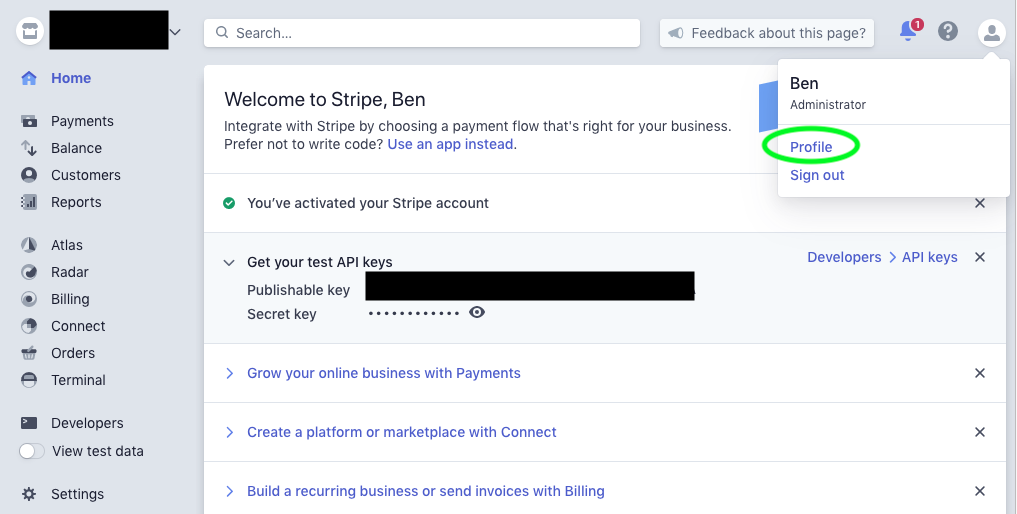
- Once the page loads, scroll to the bottom to find your account ID in the section labelled
Accounts
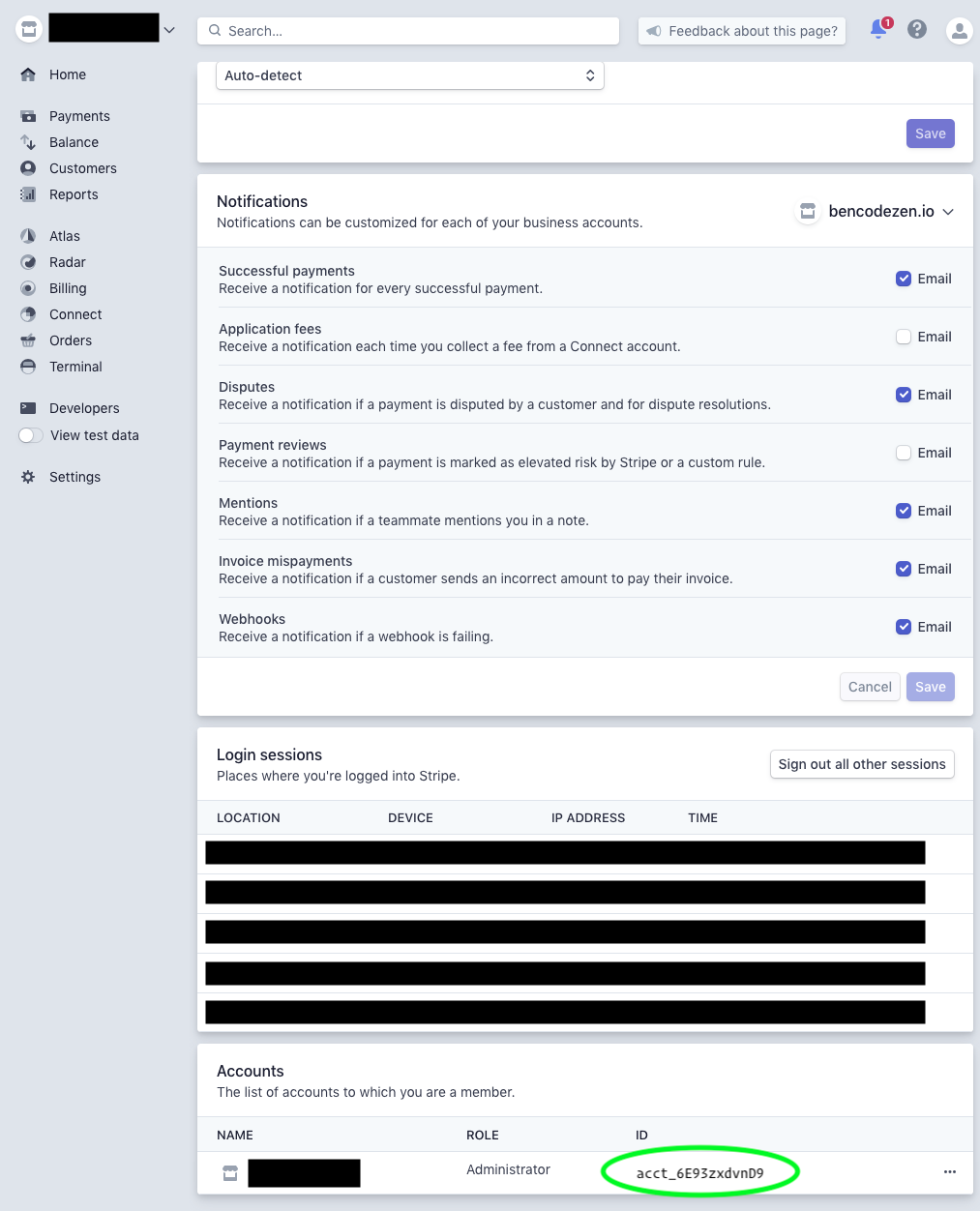
- Copy and paste it somewhere you can refer later on when configuring the tap.
Configure this setting directly using the following Meltano command:
meltano config tap-stripe set account_id [value]Secret API Key (client_secret)
-
Environment variable:
TAP_STRIPE_CLIENT_SECRET
How to get
To get your secret API key:
- Visit your Developer API Keys page: https://dashboard.stripe.com/apikeys
- You can find this by clicking on the
Developerslink on the left navigation and clicking onAPI Keys
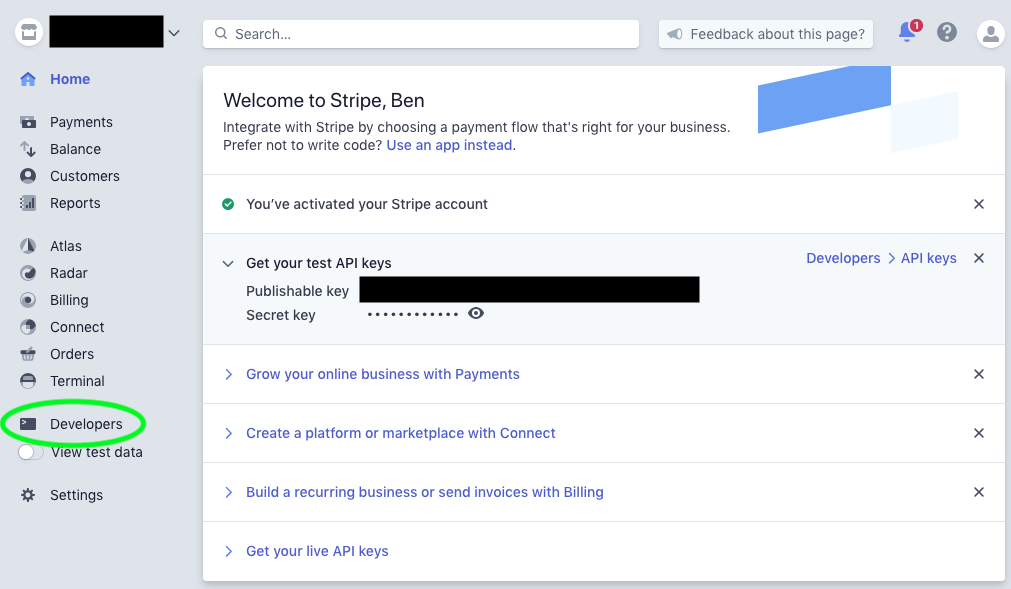
- Under the
Standard keyssection, click on the button toCreate secret key
Tip: No button?
If the "Create secret key" button is not available, a secret key may already have been generated before. In this case, use the "Reveal live key token" button under "Token" and to the right of "Secret key". The token that appears is the secret key you can copy and paste into the data source configuration.
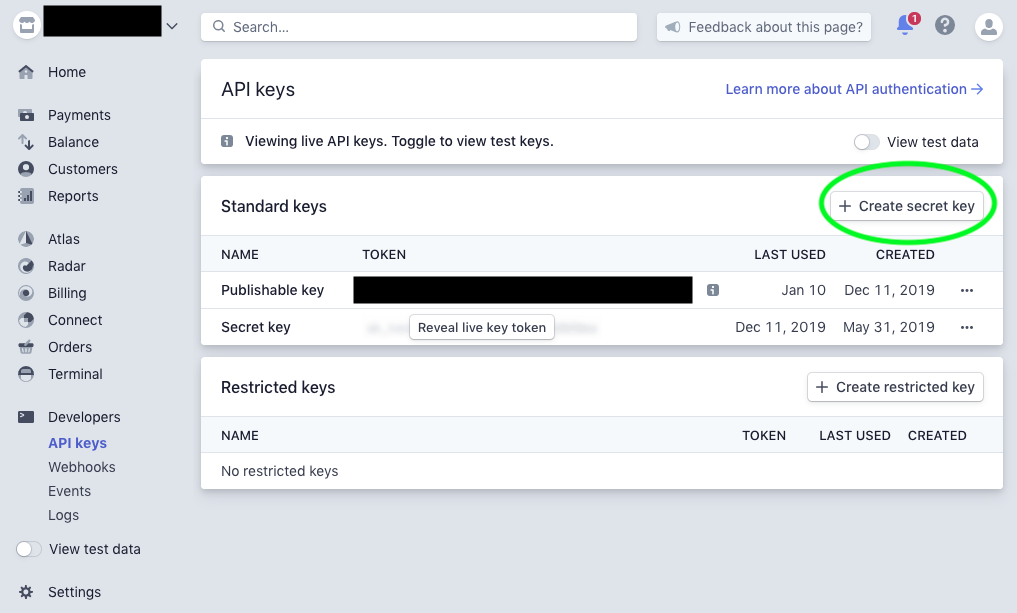
- To make things easy to track, assign the secret key a name of
Meltanoso you know why you created the key
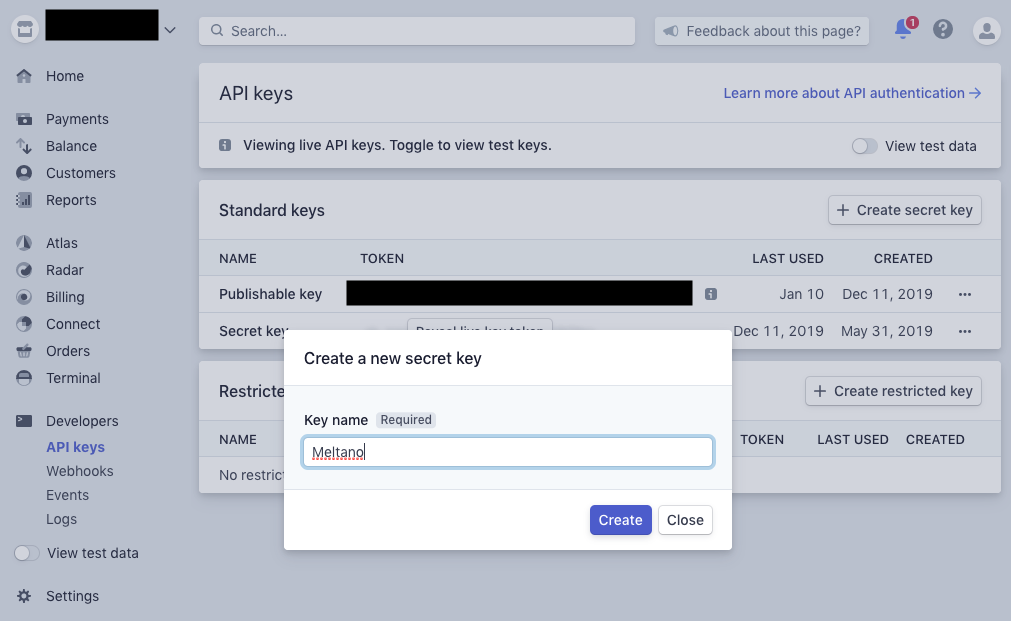
- Once you click on
Create, you should be greeted with you new API key which you'll copy and paste into the data source configuration.
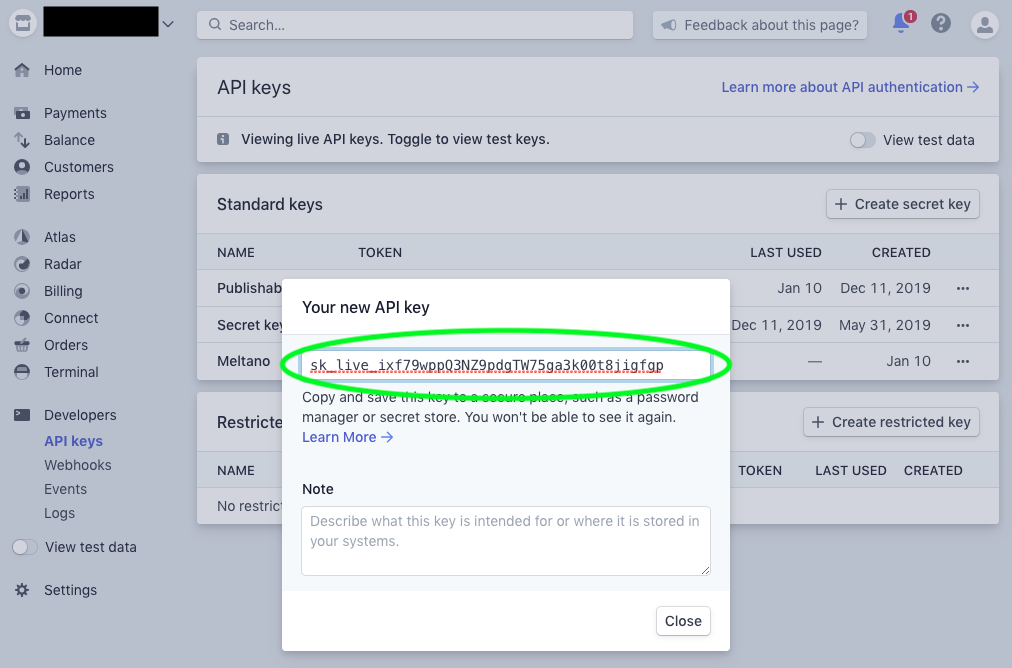
Configure this setting directly using the following Meltano command:
meltano config tap-stripe set client_secret [value]Start Date (start_date)
-
Environment variable:
TAP_STRIPE_START_DATE
Determines how much historical data will be extracted. Please be aware that the larger the time period and amount of data, the longer the initial extraction can be expected to take.
Configure this setting directly using the following Meltano command:
meltano config tap-stripe set start_date [value]Something missing?
This page is generated from a YAML file that you can contribute changes to.
Edit it on GitHub!Looking for help?
#plugins-general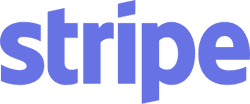



-brightgreen)










-2,709-c0c0c4)
-35-c0c0c4)